A Guide to TikTok Accessibility: Settings, Tips, and Tricks
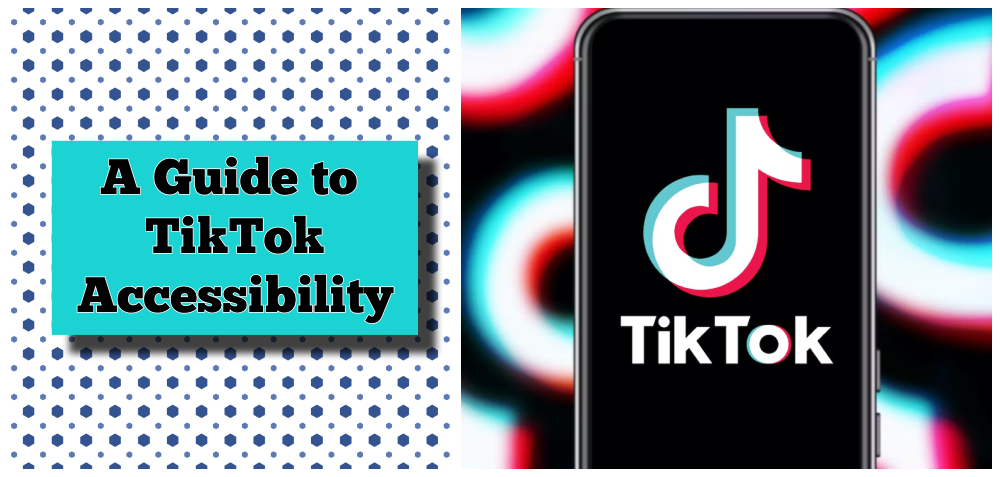
TikTok is one of the most popular social media platforms in the world, with over 1 billion monthly active users. It allows users to create and share short videos, often with music, filters, stickers, and other effects. TikTok is also a place where users can express themselves, connect with others, and discover new trends and cultures.
However, not everyone can enjoy TikTok equally. Accessibility and inclusivity are essential aspects of any social media platform, as they ensure everyone can access and participate in the content and community. Accessibility refers to the design and functionality of a platform that enables users with different abilities and needs to use it effectively. Inclusivity refers to the attitude and culture of a platform that welcomes and respects users with diverse backgrounds and identities.
We will explore the main accessibility features and issues of TikTok, and provide some tips and best practices for users and creators who want to make their TikTok experience more accessible and inclusive.
Does your website comply with ADA standards? Test it for free 👉
TikTok Accessibility Settings
TikTok offers some accessibility settings that users can customize according to their preferences and needs. To access these settings, follow these steps:
- Tap Profile in the bottom right corner of the screen.
- Tap the three-line icon in the top right corner of the screen.
- Tap Settings and Privacy.
- Go to Accessibility.
Here are some of the options available in the accessibility settings:
Photosensitive Epilepsy Toggle and Warning
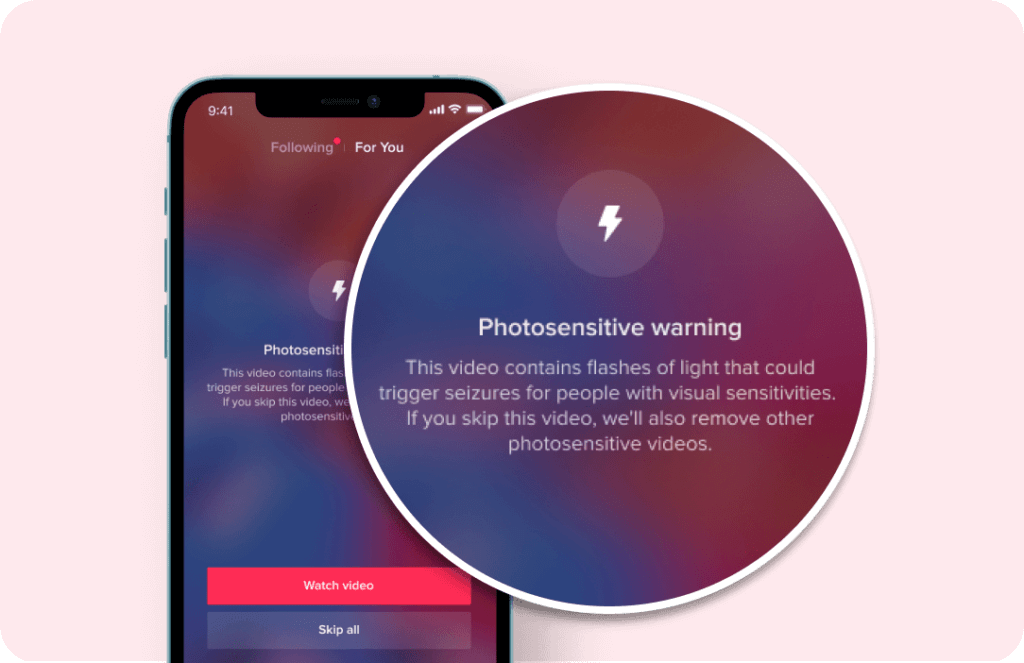
Some of TikTok’s creative effects may contain flashes of light that could trigger seizures for people with photosensitive epilepsy or those who suffer from light-induced migraines. Users can choose to filter out videos that contain these effects from their For You or Following pages. They can also see a warning label on specific effects that may cause visual sensitivity when creating videos.
To opt-out from “For” You or “Following”:
- You’ll be shown a warning that says, “This video contains flashes of light that could trigger seizures for people with visual sensitivities. If you skip this video, we’ll remove photosensitive videos.”
- Choose Watch video to continue seeing videos with these effects or choose Skip All to opt out.
To manage the feature from Settings and Privacy:
- Tap Profile in the bottom right corner of the screen.
- Tap the three-line icon in the top right corner of the screen.
- Tap Settings and Privacy.
- Go to Accessibility.
- Turn “Remove photosensitive” videos on or off.
Animated Thumbnails
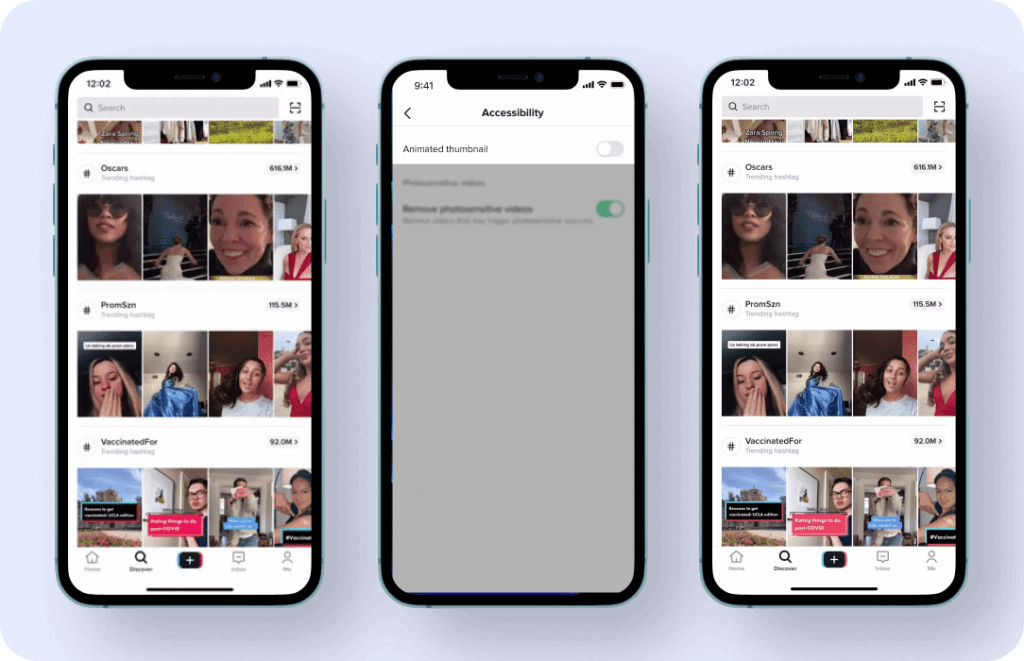
Depending on your accessibility needs or visual preferences, video thumbnails can be animated or static. Animated thumbnails show a preview of the video content, while static thumbnails show a still image. Some users may find animated thumbnails distracting or uncomfortable, while others may find them helpful or engaging.
To manage animated thumbnails from Settings and Privacy:
- Tap Profile in the bottom right corner of the screen.
- Tap the three-line icon in the top right corner of the screen.
- Tap Settings and Privacy.
- Go to Accessibility.
- Turn the Animated thumbnail on or off.
Auto Captions
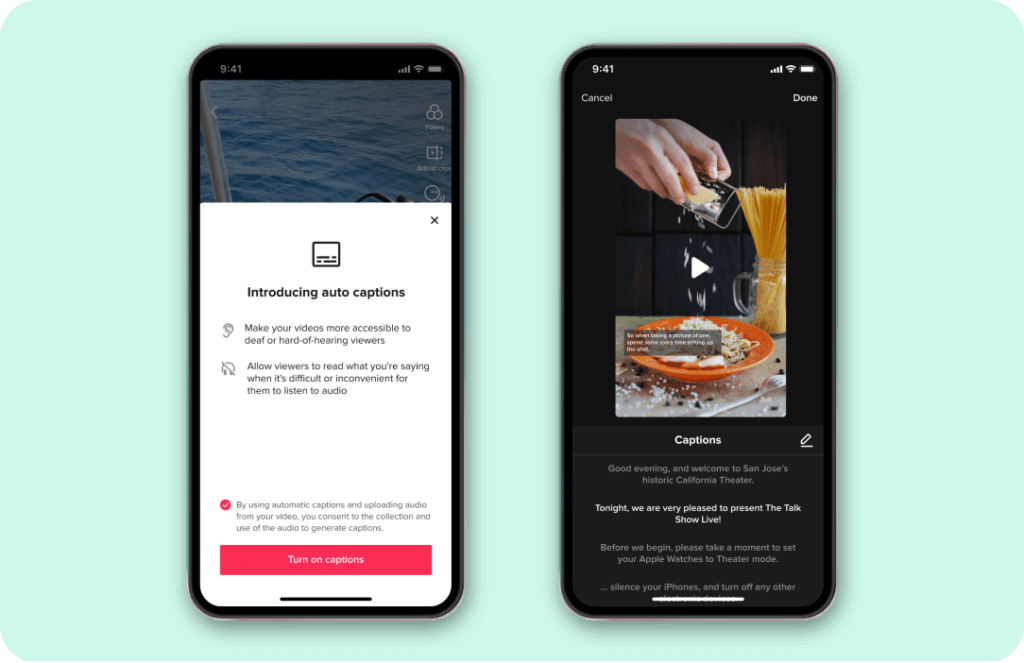
Auto captions transcribe a video’s spoken audio into text that appears on the screen. This feature helps viewers who are deaf or hard of hearing enjoy content without missing context. It also helps viewers who speak different languages or have trouble understanding accents.
Users can add captions during video editing after they’ve uploaded or recorded a video. The text is automatically transcribed and can be edited before it’s displayed on your video.
To add auto-captions while creating a video:
- Tap the plus sign on the bottom of the screen to create a video.
- Record or upload a video, then continue to the editing screen.
- Tap Captions on the right side of the screen.
- If using auto-captions for the first time, turn the feature on by opting in.
- Your video’s speech audio will then automatically be transcribed into text.
- Once captions are created, each line of text can be played back and edited before tapping Done.
- When publishing, you can choose to save the video to your device with or without captions.
Text-to-Speech
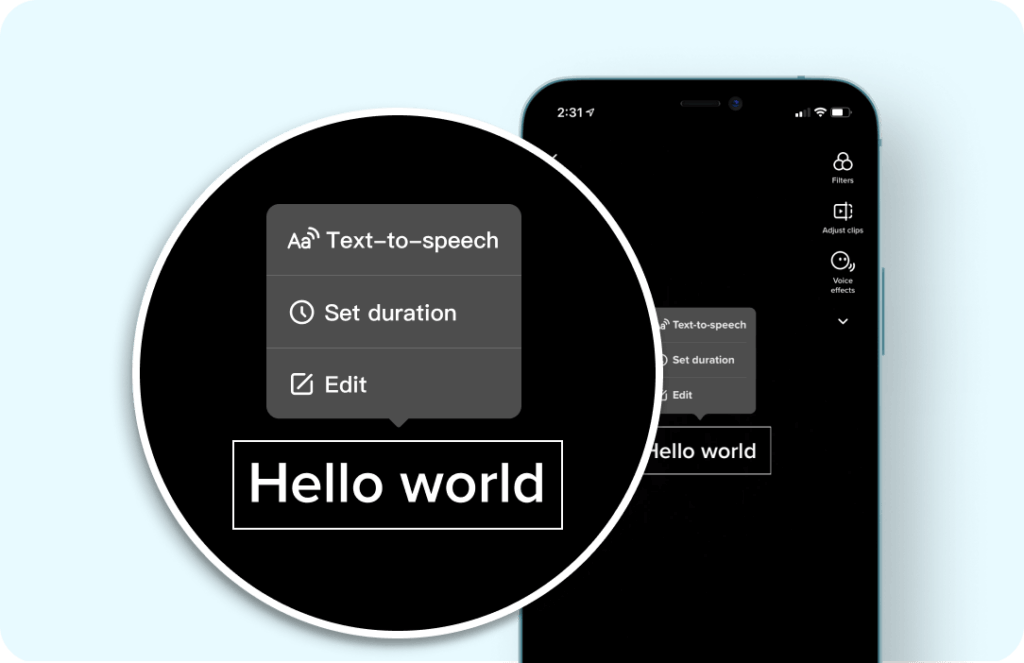
Text-to-speech converts typed text to a voiceover that plays over the text as it appears in the video. This feature is particularly helpful for visually impaired or blind users who can listen to the text instead of reading it. It also adds an element of fun and creativity to your videos.
Text-to-speech can be added during video editing by tapping the added text and then selecting Text-to-speech.
TikTok Accessibility Issues
While TikTok has some accessibility features, it also has some accessibility issues or barriers that users and creators may face. Here are some of them:
Lack of Audio Description or Alternative Text for Images and Videos
Audio description is a narration that describes what is happening in a video for people who cannot see it. Alternative text is a written description that explains what an image shows for people who cannot see it. These features are essential for making visual content accessible for visually impaired or blind users.
Unfortunately, TikTok does not offer audio descriptions or alternative text for images and videos. This means that users who rely on these features may miss out on important information or context when watching TikTok videos.
Inappropriate Use of Text Color, Background Color, and Font
Text color, background color, and font are important aspects of making text readable and accessible for users with low vision, color blindness, dyslexia, or other differences of ability. Some users may find it difficult or impossible to read text that has poor contrast, clashing colors, or fancy fonts.
However, TikTok allows users to change text color, background color, and font when creating videos. This can lead to accessibility issues if users do not consider how their choices may affect other users’ ability to read their text.
Fast-Paced or Flashing Content that May Cause Discomfort or Seizures
TikTok is known for its fast-paced and flashy content that often involves music, dancing, transitions, filters, stickers, and other effects. While this may appeal to some users who enjoy dynamic and energetic content, it may also cause discomfort or seizures for others who are sensitive to such stimuli.
Some examples of content that may cause visual sensitivity are:
- Videos that have rapid changes in brightness, color, movement, or patterns
- Videos that have strobe lights, flickering lights, or flashing images
- Videos that have zooming effects, spinning effects, or shaking effects
Inaccessible Hashtags or Trends that Exclude Some Users
Hashtags and trends are popular ways for TikTok users to discover new content and join in on challenges or movements. However, some hashtags or trends may be inaccessible or exclusive for some users who have different abilities or needs.
Some examples of inaccessible hashtags or trends are:
- Hashtags or trends that rely on visual cues or gestures that some users may not be able to see or perform
- Hashtags or trends that rely on audio cues or sounds that some users may not be able to hear or produce
- Hashtags or trends that rely on cultural references or slang that some users may not be familiar with or understand
🤔 What’s new with Twitter accessibility?
Tips and Best Practices for Improving TikTok Accessibility
While TikTok has some room for improvement when it comes to accessibility features and issues, there are also some tips and best practices that users and creators can follow to make their TikTok experience more accessible and inclusive for themselves and others. Here are some of them:
- Use the accessibility features that TikTok offers, such as photosensitive epilepsy toggle and warning, animated thumbnails, auto-captions, and text-to-speech. Experiment with them and see what works best for you and your audience.
- Add an audio description or alternative text for images and videos when possible. You can use voiceover, text, or captions to describe what is happening in your video or what your image shows. This will help users who cannot see your content understand it better.
- Use clear and readable text color, background color, and font when creating videos. Avoid using colors that are too bright, too dark, or too similar to each other. Avoid using fonts that are too small, too fancy, or too italicized. Choose colors and fonts that contrast well with each other and with the background.
- Avoid fast-paced or flashing content or add warnings if necessary. If you want to use effects that may cause visual sensitivity, such as strobe lights, flickering lights, or flashing images, make sure to add a warning at the beginning of your video or in the caption. You can also use the photosensitive epilepsy toggle and warning feature to filter out these effects from your videos.
- Use accessible hashtags or trends that invite participation from all users. If you want to join or create a hashtag or trend on TikTok, make sure that it is accessible and inclusive for users with different abilities and needs. Avoid using hashtags or trends that rely on visual cues, audio cues, or cultural references that some users may not be able to see, hear, or understand. Instead, use hashtags or trends that are easy to follow, fun to join, and respectful of diversity.
Conclusion
TikTok is a great platform for creating and sharing short videos that showcase your creativity and personality. However, it is also important to consider the accessibility and inclusivity of your content and community. By using the accessibility features that TikTok offers, identifying and addressing the accessibility issues that TikTok has, and following the tips and best practices for improving accessibility and creating more inclusive content on TikTok, you can make your TikTok experience more enjoyable and rewarding for yourself and others.
Don’t keep this gem to yourself – spread the wisdom by sharing this article with your friends and colleagues! ❤️
Leave a Reply