PDF Accessibility: 7 Surefire Ways to Ensure Your PDF Is Accessible
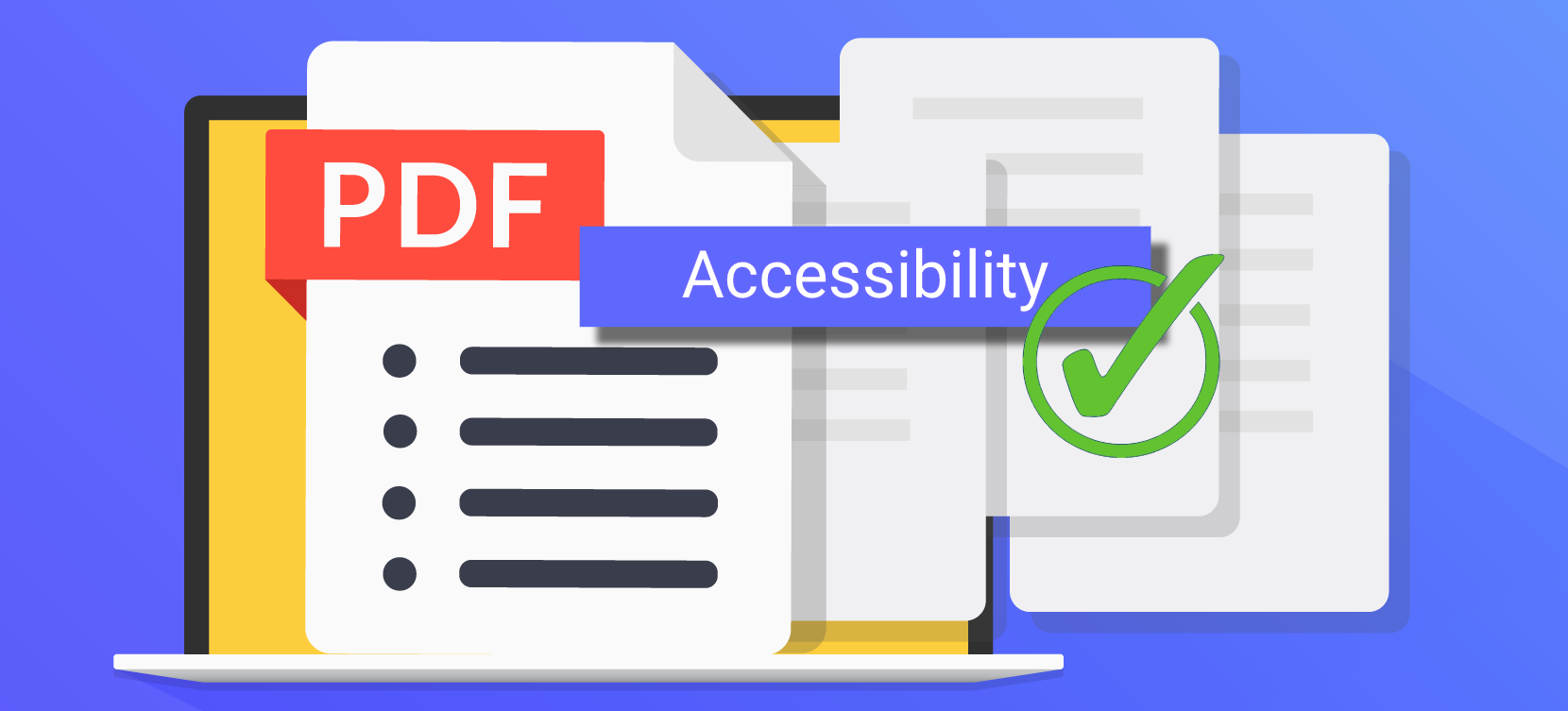
Before we proceed to PDF accessibility, answer the simple question. Have you ever tried to use a website or software and found it difficult to navigate? Perhaps, the text was too small, or the buttons were too close, making it hard to use your mouse or touchscreen. Or, the website didn’t work with your screen reader, leaving you unable to access the content. These are just a few examples of how a lack of accessibility can make it difficult or impossible for some people to use a product or service.
What Is the Point of Accessibility?
Accessibility enables users with disabilities to use and navigate websites, apps, and other technology. It involves making sure that these technologies are easy to use for everyone, including those who may have vision, hearing, or mobility impairments. It entails adding special features such as large text or audio descriptions for those with vision loss, or making sure that buttons and controls are easy to reach and use for those with mobility impairments. Accessibility is important because it helps ensure anyone can use and enjoy technology.
Take advantage of this free ADA compliance testing tool. You could download a PDF report ✅
What Is a PDF File?
Adobe describes PDF as
“a versatile file format created by Adobe that gives people an easy, reliable way to present and exchange documents – regardless of the software, hardware, or operating systems being used by anyone who views the document.”
PDF files can contain text, images, and other multimedia elements, and are commonly used for documents such as reports, resumes, and e-books. They are designed to be easily shared and opened on any device and can be password-protected for added security. PDF files are often used as a standard format for exchanging documents electronically because they maintain the original formatting and layout of the document.
What Is PDF Accessibility? Enlighten Me
PDF accessibility refers to the ability of users with disabilities to access and read PDF documents. This includes ensuring that assistive technologies such as screen readers can read PDFs and that they are structured in a way that allows people with visual impairments to navigate through the document using headings, lists, and other formatting elements. PDF accessibility also includes providing alternative text descriptions for images and other visual elements and using color contrast and font sizes for people with visual impairments.
By making PDFs accessible, all users can access and read the information contained in the document.
PDF Accessibility Checklist
As mentioned earlier, an accessible PDF is a file that has been designed and structured to allow people with disabilities to access and read the document. Here is a PDF accessibility checklist that you can use to ensure that your PDF documents are accessible to all users, including those with disabilities:
- Provide alternative text descriptions for images: Add a text description for all images, charts, and other visual elements in the PDF. This allows screen reader software to read the descriptions to people with visual impairments, allowing them to understand the image.
- Use structured headings and lists: Use headings and lists to organize the content in a logical and easy-to-follow manner. It enables users with visual impairments to navigate the document using their assistive technology.
- Add table and data cell headers: Include headers for tables and data cells to identify the content in each row and column. It helps assistive technologies to read the content in a meaningful way and enables people with visual impairments to understand the organization and layout of the table.
- Use appropriate color contrast: Use a color contrast checker to ensure that text and other elements are easily readable for people with visual impairments. This includes using high-contrast colors for text and avoiding using color as the only means of conveying information. According to the Success Criterion 1.4.3 Contrast (Minimum) of the Web Content Accessibility Guideline (WCAG 2.1), “the visual presentation of text and images of text has a contrast ratio of at least 4.5:1.”
- Make the PDF keyboard accessible: Ensure that all functions and controls in the PDF can be accessed using a keyboard. This is important for users with mobility impairments who may not be able to use a mouse or touch screen.
- Meet web content accessibility standards: The PDF should meet the Web Content Accessibility Guidelines (WCAG) 2.1. These guidelines provide a set of standards for making web content accessible to all users, including those with disabilities.
- Test the PDF: Test the PDF using a screen reader or other assistive technology to ensure it is accessible to users with disabilities. You can also ask users with disabilities to test the PDF to get their feedback on its accessibility.
By following these steps, you can ensure that your PDF documents are accessible to all users and can be easily read and understood by everyone.
How to Test PDF for Accessibility on Adobe
Adobe Acrobat is a widely used software for creating, editing, and viewing PDF documents. A crucial aspect of using Adobe Acrobat is ensuring that the PDF documents you create are accessible to people with disabilities. Accessible PDF documents are easier to read and navigate for users who rely on assistive technologies, such as screen readers or magnifiers. We will go over the steps you can take to check the accessibility of a PDF document on Adobe Acrobat.
- Open the PDF document in Adobe Acrobat.
- Go to the “Tools” tab and select “Accessibility.”
- Click on the “Full Check” button to start the accessibility check.
- Review the results of the accessibility check. Potential problems will be listed in the “Problems” panel.
- Click on the “Problems” panel to see more detailed information about a specific issue,
- Click on the “Fix” button next to the issue in the “Problems” panel to fix an issue.
- Repeat steps 4-6 until all issues are rectified.
It’s also a good idea to have someone familiar with accessibility guidelines review the document to ensure that it meets all relevant standards.
Keep in mind that the accessibility check in Adobe Acrobat is just one tool that can help you identify potential issues with the accessibility of your PDF document. It is not a substitute for a thorough review by someone knowledgeable about accessibility guidelines and best practices.
In conclusion,
Accessibility is crucial in the design and use of websites, apps, and other technology. It involves ensuring that these technologies are easy to use and understand for everyone, including those with disabilities. PDF accessibility is a specific aspect of accessibility that refers to the ability of users with disabilities to access and read PDF documents. Ensuring that PDFs are accessible benefits not only users with disabilities but anyone who may use a device or software that is not fully compatible with the PDF. We can ensure that all users can access and understand the information contained in PDF documents by following the checklist mentioned above.
Leave a Reply