Building Bridges, Not Barriers: How to Create Accessible Web Forms
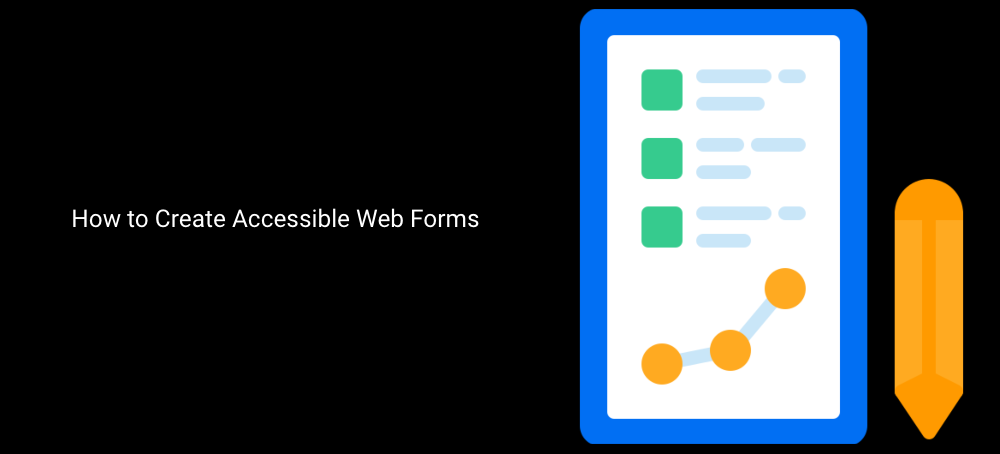
Web forms are essential to many websites, allowing users to interact with the site, provide feedback, register for services, make purchases, and more. However, not all web forms are accessible to users with disabilities, who may face challenges or barriers when filling out the form. In this article, we will explain what web accessibility means, why it is important for web forms, and how to create accessible web forms that everyone can use.
Brief Overview of Web Accessibility
Web accessibility is the practice of designing and developing websites that are usable by people of all abilities and disabilities. Web accessibility means that people with impairments or limitations in vision, hearing, mobility, cognition, or other areas can perceive, understand, navigate, and interact with web content and services. Web accessibility also benefits people without disabilities, such as older people, people with low bandwidth or slow internet connections, people using different devices or browsers, and people in different situations or environments.
Web accessibility is not only a moral and ethical responsibility, but also a legal and business one. Many countries have laws and regulations that require web accessibility for public and private websites. Failing to comply with these standards can result in lawsuits, fines, or loss of reputation. On the other hand, web accessibility can also bring many benefits, such as reaching a wider audience, improving user satisfaction and loyalty, enhancing SEO and performance, and reducing maintenance costs.
❗Is your website ADA-compliant? Test it for free
The Importance of Accessible Web Forms
Web forms are one of the most common and important ways that users interact with websites. Web forms allow users to perform various tasks, such as signing up for newsletters, logging in or out of a website, filling out surveys or feedback forms, searching for information or products, making reservations or bookings, completing transactions or payments, uploading files or images, contacting customer service or support, and more.
However, web forms can also pose many challenges or barriers for users with disabilities, such as difficulty reading or understanding the labels or instructions, difficulty entering or selecting the required information or options, difficulty navigating through the form fields or buttons, difficulty submitting or resetting the form, difficulty receiving confirmation or feedback after submitting the form. These challenges can prevent users with disabilities from completing the web forms successfully, resulting in frustration, dissatisfaction resulting in frustration, dissatisfaction, or abandonment. According to a study by WebAIM, 73% of respondents with disabilities reported that they have encountered an inaccessible web form in the past year. Moreover, 36% of respondents reported that they have abandoned a web form due to accessibility issues.
Therefore, it is crucial to create accessible web forms that can accommodate the needs and preferences of users with disabilities. Accessible web forms can ensure that users with disabilities can access the same information and services as other users, without facing unnecessary obstacles or discrimination. Accessible web forms can also improve the usability and quality of the website for all users.
Understanding Accessible Web Forms
Accessible web forms are web forms that follow the principles and guidelines of web accessibility. Accessible web forms ensure that:
- The form content and structure are clear and understandable
- The form elements are identifiable and operable
- The form feedback and validation are helpful and informative
- The form functionality is compatible and consistent
Accessible web forms are crucial for an inclusive web experience because they:
- Respect the diversity and dignity of users with disabilities
- Enable users with disabilities to participate in online activities and opportunities
- Empower users with disabilities to express their opinions and preferences
- Enhance the user experience and satisfaction for all users
Key Elements of Accessible Web Forms
There are four key elements that contribute to the accessibility of web forms: labels and instructions, error identification and suggestions, keyboard accessibility, and form structure and layout. These elements correspond to the four principles of web accessibility: perceivable, operable, understandable, and robust. In this section, we will briefly explain what these elements are and why they are important for accessible web forms.
Labels and Instructions
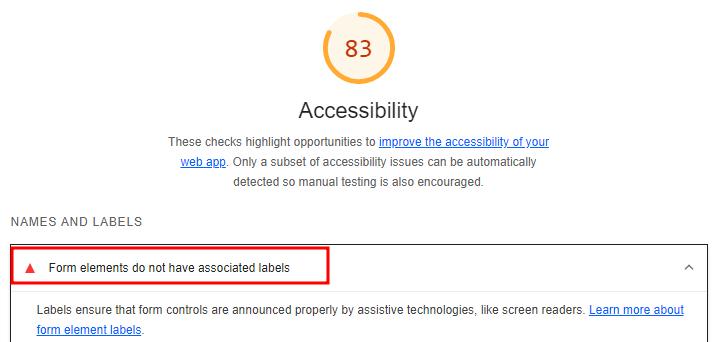
Labels and instructions are text or symbols that describe the purpose and requirements of each form element. Labels and instructions help users understand what information they need to provide or select in each form field or control. Labels and instructions should be visible, clear, relevant, and associative.
Labels and instructions are essential for accessible web forms because they help users with various impairments to identify, comprehend, locate, and understand the form elements.
Error Identification and Suggestions
Error identification and suggestions are feedback mechanisms that inform users of any errors or mistakes they have made while filling out the form. Error identification and suggestions help users correct their errors and submit the form successfully. Error identification and suggestions should be timely, visible, clear, and helpful.
Error identification and suggestions are essential for accessible web forms because they help users with various impairments to detect, understand, avoid, and resolve errors.
Keyboard Accessibility
Keyboard accessibility is the ability to operate the form elements using only the keyboard, without requiring a mouse or a touch screen. Keyboard accessibility allows users to navigate through the form fields, select options, enter text, submit or reset the form, and access any other functionality using keyboard keys. Keyboard accessibility should be logical, consistent, indicative, and customizable.
Keyboard accessibility is essential for accessible web forms because it enables users with various impairments to operate the form elements without relying on other input devices or methods.
Form Structure and Layout
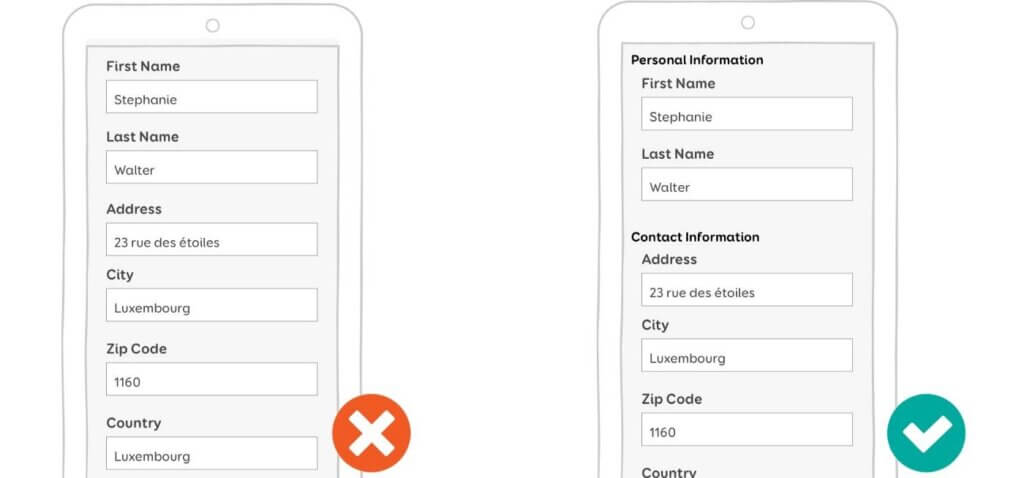
Form structure and layout are the organization and presentation of the form elements on the web page. Form structure and layout help users perceive and comprehend the overall purpose and flow of the form. Form structure and layout should be simple, logical, responsive, and consistent.
Form structure and layout are essential for accessible web forms because they help users with various impairments to perceive.
Creating Accessible Web Forms: Step-by-Step Guide
Now that we have learned about what accessible web forms are and why they are important, let us see how we can create them in practice. In this section, we will provide a step-by-step guide on how to create accessible web forms from planning to testing. We will use an example of a contact form that asks for the user’s name, email address, subject, message, and consent to receive newsletters.
Planning Your Form: Considering Accessibility from the Start
The first step in creating an accessible web form is to plan your form carefully, considering the accessibility needs and preferences of your potential users. Planning your form involves:
- Defining the purpose and goal of your form: What are you trying to achieve with your form? What information or action do you want from your users? How will you use or process the data you collect?
- Identifying your target audience and their accessibility requirements: Who are your users and what are their characteristics, such as age, gender, location, language, education, etc.? What are their abilities and disabilities, such as vision, hearing, mobility, cognition, etc.? What are their preferences and expectations, such as speed, convenience, privacy, etc.?
- Choosing the appropriate form elements and types: What form elements and types will you use to collect the data you need, such as text fields, radio buttons, checkboxes, dropdown menus, etc.? How will you label and group them to make them clear and understandable? How will you validate and verify the user’s input to ensure accuracy and completeness?
- Deciding on the form layout and design: How will you organize and present the form elements on the web page? How will you use layout and color to enhance readability and usability? How will you make the form responsive and adaptable to different screen sizes and devices?
Planning your form with accessibility in mind can help you avoid or minimize potential accessibility issues or barriers later on. It can also help you save time and resources by reducing the need for extensive testing or revisions. Planning your form can also help you create a better user experience and satisfaction for all users.
Designing Your Form: Using Layout and Color Effectively
The second step in creating an accessible web form is to design your form using layout and color effectively. Designing your form involves:
- Organizing the form elements into logical groups or sections: How will you divide the form into smaller parts that make sense to the user? How will you label each group or section to indicate its purpose or function? How will you arrange the groups or sections on the web page to create a clear and consistent flow?
- Aligning the form elements horizontally or vertically: How will you align the form elements within each group or section? Will you use horizontal or vertical alignment? How will you ensure that the alignment is consistent across different screen sizes and devices?
- Using white space and visual cues to separate the form elements: How will you use white space to create breathing room between the form elements? How will you use visual cues, such as borders, lines, or backgrounds, to separate the form elements from each other or from the rest of the page?
- Using color contrast and hierarchy to highlight the form elements: How will you use color contrast to make the form elements stand out from the background? How will you use color hierarchy to indicate the importance or priority of the form elements? How will you ensure that the color choices are accessible for users with color vision deficiencies?
Designing your form using layout and color effectively can help you create a visually appealing and user-friendly web form. It can also help you enhance the readability and usability of the web form for all users.
Coding Your Form: The Role of HTML and ARIA in Form Accessibility
The third step in creating an accessible web form is to code your form using HTML and ARIA. HTML and ARIA are markup languages that provide the structure and semantics of the web form. HTML and ARIA help users and assistive technologies to access and interact with the web form. Coding your form involves:
- Using the appropriate HTML elements and attributes for each form element: How will you use the HTML elements and attributes to create the form elements, such as
<form>,<input>,<label>,<select>,<option>,<button>, etc.? How will you use the HTML attributes to specify the type, name, value, placeholder, required, disabled, checked, or selected properties of each form element? - Using the appropriate ARIA roles, states, and properties for each form element: How will you use the ARIA roles, states, and properties to enhance the accessibility of the form elements, such as
role="form",aria-label,aria-describedby,aria-required,aria-invalid,aria-checked, oraria-selected? How will you use the ARIA live regions to announce dynamic changes or updates in the form, such asaria-live,aria-atomic, oraria-relevant? - Using the appropriate HTML elements and attributes for the form structure and layout: How will you use the HTML elements and attributes to create the form structure and layout, such as
<fieldset>,<legend>,<div>,<span>,<style>,class, orid? How will you use the CSS properties to style the form elements, such ascolor,font-size,font-weight,border,margin,padding,display, orposition?
Coding your form using HTML and ARIA can help you create a functional and accessible web form that can be recognized and operated by users and assistive technologies.
Testing Your Form: Tools and Methods for Testing Accessibility
The fourth and final step in creating an accessible web form is to test your form using various tools and methods. Testing your form involves:
- Using automated tools to check for accessibility errors or warnings: How will you use automated tools, such as Accessi, Microsoft Accessibility Insights, WAVE Web Accessibility Evaluation Tool, or Axe DevTools, to scan your web form for common accessibility issues or violations? How will you interpret and fix the errors or warnings reported by these tools?
- Using manual testing to check for accessibility issues or gaps: How will you use manual testing, such as keyboard testing, color contrast testing, zoom testing, or resize testing, to check for accessibility issues or gaps that may not be detected by automated tools? How will you ensure that your web form works well with different keyboard keys, color schemes, zoom levels, or screen sizes?
- Using user testing to check for accessibility feedback or suggestions: How will you use user testing, such as usability testing, user interviews, or user surveys, to check for accessibility feedback or suggestions from real users with disabilities? How will you recruit, involve, and reward users with disabilities in your user testing process? How will you collect, analyze, and implement the feedback or suggestions from these users?
Testing your form using various tools and methods can help you evaluate and improve the accessibility of your web form. It can also help you identify and address any potential accessibility issues or barriers before launching your web form.
How to add ALT attribute to images 👉
Case Studies: Accessible Web Forms in Action
To illustrate how accessible web forms can be created and used in practice, we will present two case studies of websites that have implemented accessible web forms successfully. These case studies are:
- [Gov.uk]: Gov.uk is the official website of the UK government that provides information and services for citizens and businesses. Gov.uk has a [contact page] that allows users to send feedback or inquiries to the government. The contact page has an accessible web form that uses clear labels and instructions, error identification and suggestions, keyboard accessibility, and a simple structure and layout.
- [CodePen]: CodePen is an online community for web developers that allows them to create and share code snippets. CodePen has a [sign up page] that allows users to create an account on the website. The sign-up page has an accessible web form that uses visible labels and instructions, error identification and suggestions, keyboard accessibility, and a responsive structure and layout.
These case studies show how accessible web forms can be created using the steps and elements we have discussed in this article. They also show how accessible web forms can benefit both users with disabilities and website owners by providing a positive and inclusive web experience.
Conclusion
In this article, we have explained what web accessibility means, why it is important for web forms, and how to create accessible web forms that everyone can use. We have also provided a step-by-step guide on how to create accessible web forms from planning to testing and presented two case studies of websites that have implemented accessible web forms successfully.
We hope that this article has inspired and motivated you to create accessible web forms for your own website or project. By creating accessible web forms, you can build bridges, not barriers, for users with disabilities, and enhance the user experience and satisfaction for all users.
If you liked this article, feel free to spread the love and share it! 😊
Leave a Reply